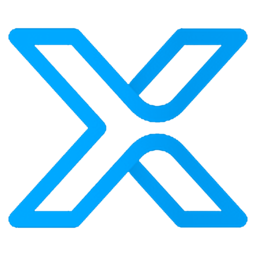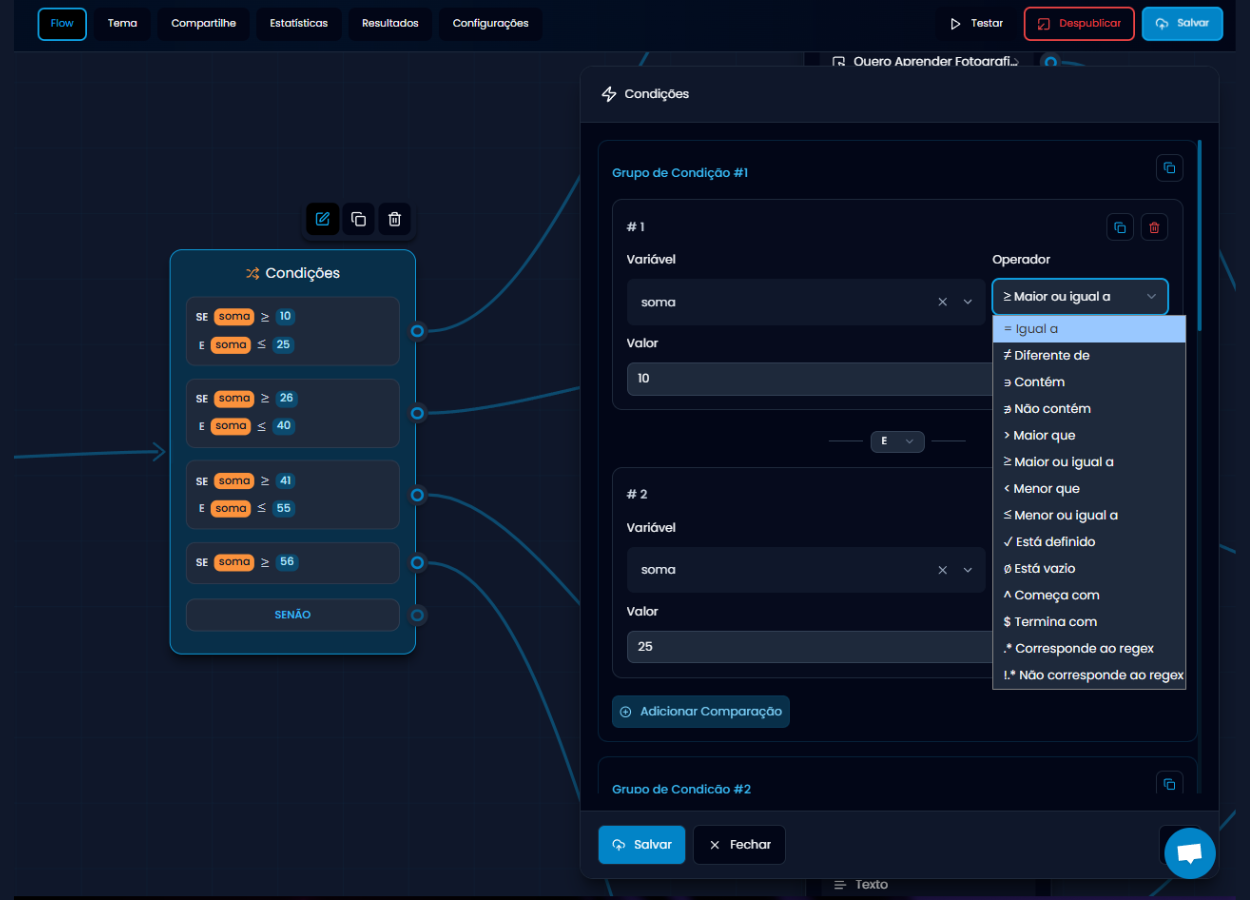
- Add the Conditions function to the Flow.
- Click “Add Condition”.
- For each rule, define:
- Variable: the variable that will be checked (e.g., sum, result, user_type)
- Operator: the logic that will be used (equal, greater than, less than or equal to, etc.)
- Value: the number or text that will be compared with the variable’s value.
- Combine multiple comparisons using AND or OR connectors.
- Connect each condition group to a personalized result page or any other stage.
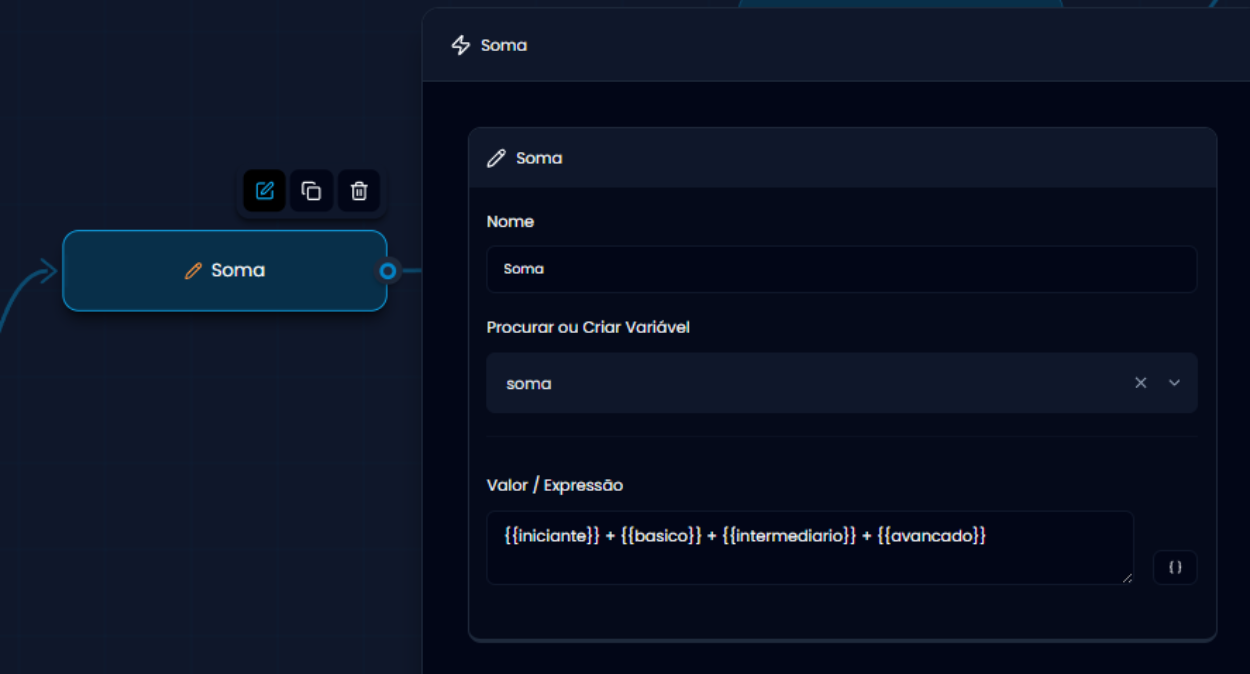
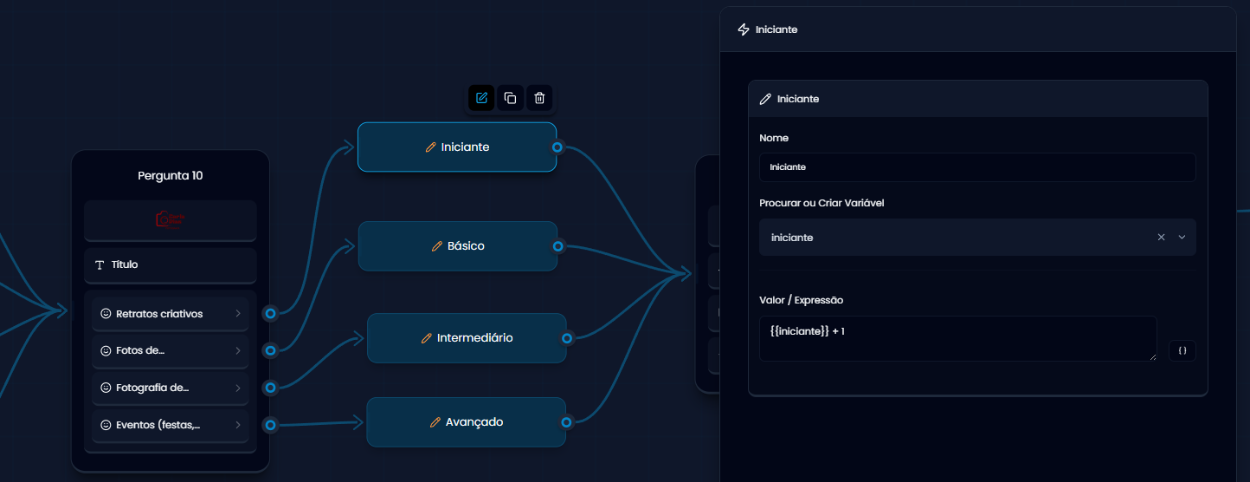
- beginner is worth 1 point.
- basic is worth 3 points.
- intermediate is worth 5 points.
- advanced is worth 7 points.
- IF sum is greater than or equal to 10 AND sum is less than or equal to 25 → Directs to Result 1.
- IF sum is greater than or equal to 26 AND sum is less than or equal to 40 → Directs to Result 2.
- IF sum is greater than or equal to 41 AND sum is less than or equal to 55 → Directs to Result 3.
- IF sum is greater than or equal to 56 → Directs to Result 4.
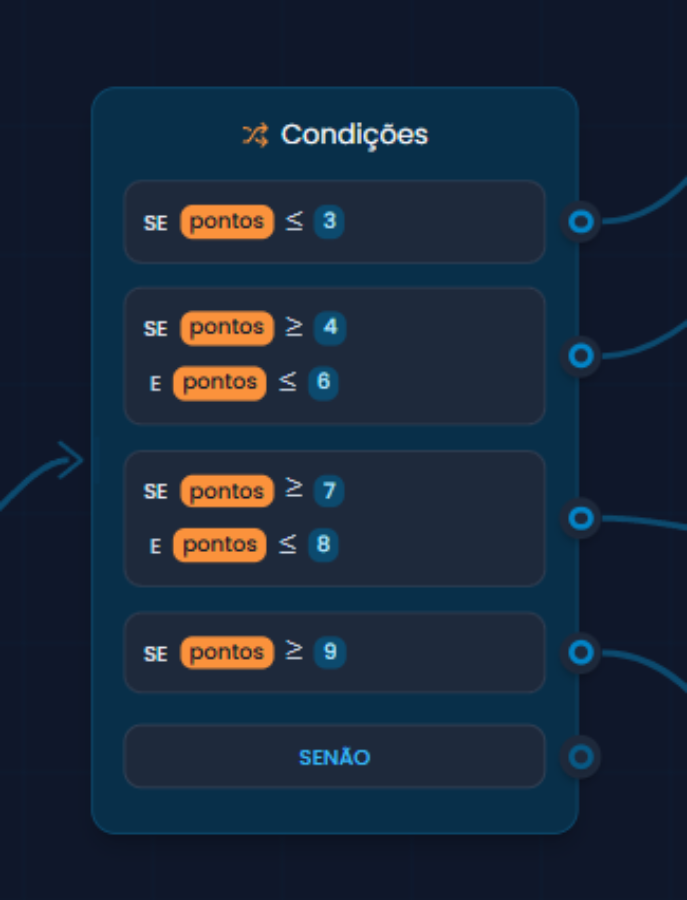
- Result for those who got up to 3 questions right. May indicate a “beginner” level or “needs improvement”.
- Indica um bom desempenho, talvez “nível avançado”.
- Resultado mais alto, para quem teve excelente aproveitamento. Pode representar “nível especialista” ou “ótimo domínio do conteúdo”.
Lista de operadores – o que significa cada um e quando usar
= Igual a
Verifica se o valor da variável é exatamente igual ao valor definido.Exemplo:
resultado = 10 → se a variável resultado for exatamente igual a 10, a condição é verdadeira.
≠ Diferente de
Verifica se o valor da variável é diferente do valor especificado.Exemplo:
resposta ≠ sim → se o valor não for "sim", a condição é atendida.
> Maior que
Verifica se o valor da variável é maior do que o valor informado.Exemplo:
soma > 30 → usado para pontuações ou faixas de resultado.
≥ Maior ou igual a
Verifica se o valor da variável é maior ou igual ao valor informado.Exemplo:
pontos ≥ 10 → funciona como um limite mínimo para passar de fase, por exemplo.
< Menor que
Verifica se o valor da variável é menor que o valor especificado.Exemplo:
soma < 15 → útil para detectar quem teve uma pontuação baixa.
≤ Menor ou igual a
Verifica se o valor da variável é menor ou igual ao valor informado.Exemplo:
idade ≤ 17 → segmenta pessoas menores de idade.
Contém
Verifica se a variável inclui determinado texto.Exemplo:
interesse contém emagrecimento → funciona bem para respostas abertas ou múltiplas.
Não contém
Verifica se a variável não possui determinado conteúdo.Exemplo:
respostas não contém luxo → útil para filtrar perfis sem determinado interesse.
Está definido
Verifica se a variável existe e tem algum valor atribuído (não está vazia).Exemplo:
Usado para garantir que o usuário preencheu um campo obrigatório.
Está vazio
Verifica se a variável ainda está vazia (sem valor).Exemplo:
email está vazio → pode ser usada para forçar o preenchimento de um campo antes de seguir.
Começa com
Verifica se o valor da variável começa com uma palavra ou caractere específico.Exemplo:
email começa com contato → segmenta leads com padrão específico.
Termina com
Verifica se a variável termina com determinada palavra ou caractere.Exemplo:
email termina com .edu → útil para detectar e-mails institucionais.
Corresponde ao regex
Permite fazer validações usando expressões regulares (avançado).Exemplo:
Verificar padrões como CPF, número de telefone, etc.
Não corresponde ao regex
Verifica se o valor não segue o padrão de uma expressão regular.
Quando usar a função Condição?
- Para exibir resultados personalizados com base nas respostas.
- Para somar pontos e classificar perfis de usuários.
- Para segmentar leads por interesse ou comportamento.
- Para ativar ofertas diferentes para públicos diferentes.